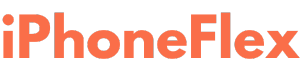In today’s tech-driven world, many of us find ourselves using devices from different ecosystems. For example, you might own an iPhone but work primarily on a Windows PC. The good news? In 2024, bridging the gap between Apple’s iOS and Microsoft’s Windows has never been easier. Let’s explore some tools, features, and strategies for seamless integration between these platforms.
1. iCloud for Windows
Apple’s iCloud for Windows app is a must-have for anyone looking to sync their iPhone data with a PC. By installing this app, you can:
- Access your iCloud Drive files directly from File Explorer.
- Sync your photos, videos, mail, and bookmarks.
- Manage iCloud passwords with the iCloud Passwords extension.
Getting started: Download the iCloud for Windows app from the Microsoft Store, sign in with your Apple ID, and choose the data you want to sync.
2. Phone Link App
Microsoft’s Phone Link app (formerly Your Phone) has been updated to include iPhone compatibility. While not as feature-rich as its Android counterpart, it allows iPhone users to:
- Make and receive calls directly from the PC.
- View text messages and notifications in real time.
- Access recent photos.
Setup tip: Ensure your iPhone is running the latest iOS version, and your PC has the Phone Link app installed from the Microsoft Store. Follow the on-screen instructions to pair your devices via Bluetooth.
3. Sharing Files with AirDrop Alternatives
While AirDrop is exclusive to Apple devices, several cross-platform apps make file sharing between iPhone and Windows PCs hassle-free:
- Snapdrop: A browser-based tool for instant file transfers.
- ShareDrop: Another free, AirDrop-like solution that works over the local network.
- OneDrive: Microsoft’s cloud storage service, integrated into Windows, is an excellent option for syncing files. Install the OneDrive app on your iPhone for seamless access.
4. Accessing Notes and Reminders
Apple Notes and Reminders are great productivity tools, but accessing them on Windows requires a little creativity.
- Web Access: Log in to iCloud.com on your Windows browser to view and manage Notes and Reminders.
- Third-Party Apps: Tools like Notion or Evernote can serve as cross-platform alternatives, allowing you to sync notes between devices.
5. Seamless Browsing with Edge or Chrome
Sync your browsing experience across devices using:
- Edge: If you use Microsoft Edge, install it on your iPhone and sign in with your Microsoft account to sync bookmarks, passwords, and browsing history.
- Chrome: Google Chrome offers similar syncing capabilities, making it easy to switch between your iPhone and PC.
6. Cross-Platform Productivity Apps
Many apps and services work across both iOS and Windows, enhancing productivity:
- Microsoft Office Suite: Access Word, Excel, and PowerPoint on both platforms with a Microsoft 365 subscription.
- Slack/Teams/Zoom: Stay connected with your team using these collaboration tools.
- Spotify/YouTube Music: Enjoy your playlists without worrying about platform compatibility.
7. Managing Media with iTunes and Third-Party Tools
Although iTunes isn’t as widely used as before, it’s still a reliable way to manage music, movies, and backups. Alternatively, tools like WALTR or AnyTrans can help transfer media files between your iPhone and PC effortlessly.
8. Embracing Cross-Platform Ecosystems
Both Apple and Microsoft are making strides toward better integration, so keep an eye on updates from both companies. Features like cross-platform clipboard sharing and improved app compatibility are becoming more common.
Conclusion
Integrating your iPhone with your Windows devices doesn’t have to be a daunting task. By leveraging the right tools and strategies, you can enjoy a unified experience, regardless of the ecosystem. Whether it’s syncing files, managing notifications, or collaborating on projects, 2024 is the year of seamless cross-platform collaboration.
Have any favorite tips or tools for connecting iPhone and Windows? Share your thoughts in the comments below!