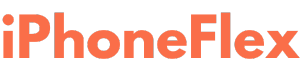iPhone battery drain can be frustrating, especially when you’re constantly on the go. Whether you’re using the latest iPhone or an older model, optimizing battery life is essential to get the most out of your device. In this guide, we’ll explore practical tips to help you fix battery drain issues and maximize your iPhone’s performance in 2024.
1. Update to the Latest iOS
Apple regularly releases updates to improve system efficiency and address bugs that may affect battery performance.
- How to Check for Updates:
Go to Settings > General > Software Update and install the latest iOS version.
2. Enable Low Power Mode
Low Power Mode reduces background activity and helps extend battery life when your charge is low.
- How to Enable:
Go to Settings > Battery > Low Power Mode or toggle it from the Control Center.
3. Review Battery Usage by Apps
Identify apps that consume excessive battery power and adjust their usage.
- Steps:
- Go to Settings > Battery.
- Review the Battery Usage by App section to spot energy-hungry apps.
- Limit their use or update them for better efficiency.
4. Optimize Screen Brightness
The display is one of the biggest battery drainers. Adjusting your screen brightness or enabling Auto-Brightness can save power.
- How to Adjust Brightness:
- Swipe down from the top-right corner to access the Control Center.
- Drag the brightness slider to a comfortable level.
- Alternatively, enable Auto-Brightness in Settings > Accessibility > Display & Text Size.
5. Turn Off Unnecessary Notifications
Frequent notifications light up your screen and consume battery power.
- How to Disable Notifications:
Go to Settings > Notifications and customize or turn off notifications for apps you don’t need.
6. Disable Background App Refresh
Background App Refresh allows apps to update content in the background, but it can drain your battery.
- How to Turn It Off:
- Go to Settings > General > Background App Refresh.
- Select Off or restrict it to Wi-Fi only.
7. Limit Location Services
Location services can be a major battery drainer if enabled for all apps.
- How to Manage Location Services:
- Go to Settings > Privacy & Security > Location Services.
- Adjust permissions for individual apps, or set them to While Using the App.
8. Use Wi-Fi Over Cellular Data
Wi-Fi consumes less power than cellular data. Whenever possible, connect to Wi-Fi networks.
- Tip: Ensure Wi-Fi Assist is turned off in Settings > Cellular to avoid unnecessary data use.
9. Manage Push Email
Emails set to “Push” constantly refresh, which can impact battery life.
- How to Change Settings:
- Go to Settings > Mail > Accounts > Fetch New Data.
- Choose Fetch instead of Push, and set a longer fetch interval.
10. Turn Off Features You Don’t Use
Some features, while convenient, may not always be necessary.
- Suggestions:
- Turn off Bluetooth when not in use.
- Disable Raise to Wake under Settings > Display & Brightness.
- Disable Dynamic Wallpapers under Settings > Wallpaper.
11. Check Battery Health
Battery health can degrade over time, impacting your iPhone’s performance.
- How to Check:
- Go to Settings > Battery > Battery Health & Charging.
- If your Maximum Capacity is below 80%, consider a battery replacement.
12. Use Optimized Charging
Optimized Battery Charging slows down battery aging by reducing the time your iPhone spends fully charged.
- How to Enable:
- Go to Settings > Battery > Battery Health & Charging.
- Toggle on Optimized Battery Charging.
13. Restart Your iPhone Regularly
Restarting your iPhone clears temporary files and refreshes the system, potentially fixing battery drain issues.
- How to Restart:
Press and hold the Power and Volume Down buttons (on Face ID models) or the Power button (on older models) and slide to power off. Turn it back on after a few seconds.
14. Use Genuine Accessories
Non-certified chargers or cables can harm your battery and reduce efficiency. Always use MFi-certified (Made for iPhone) accessories.
15. Factory Reset as a Last Resort
If all else fails, resetting your iPhone to factory settings can resolve persistent issues.
- Warning: Back up your data before proceeding.
- Steps:
- Go to Settings > General > Transfer or Reset iPhone > Erase All Content and Settings.
Final Thoughts
By implementing these tips, you can significantly improve your iPhone’s battery life and enjoy a smoother experience. Regular maintenance and mindful usage habits are key to ensuring your device performs optimally throughout its lifespan.
Got more tips to save battery life? Share them in the comments below!